How To Setup Google Analytics Demographics Tracking
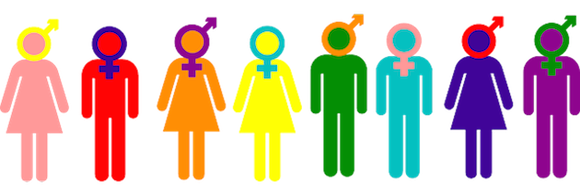
In marketing and advertising circles people often talk about the importance of “knowing your demographics” to be able to improve your products and reach your audience effectively.
One way to get a better understanding your audience demographics is to conduct surveys and talk to customers. However, it takes quite a bit of work to get this data and then analyze it.
Well, Google Analytics offers a feature that makes things a lot easier…it’s called Demographics and Interest Reporting.
In order to setup demographics and interesting reporting you just need to activate it in your account and add one additional line to your Google Analytics code.
Step 1: Enable Demographics and Interesting Reporting
In the reporting tab of you Google Analytics account click on “Acquisition -> Demographics -> Overview”. If you haven’t already activated demographics reports click the button “enable”.
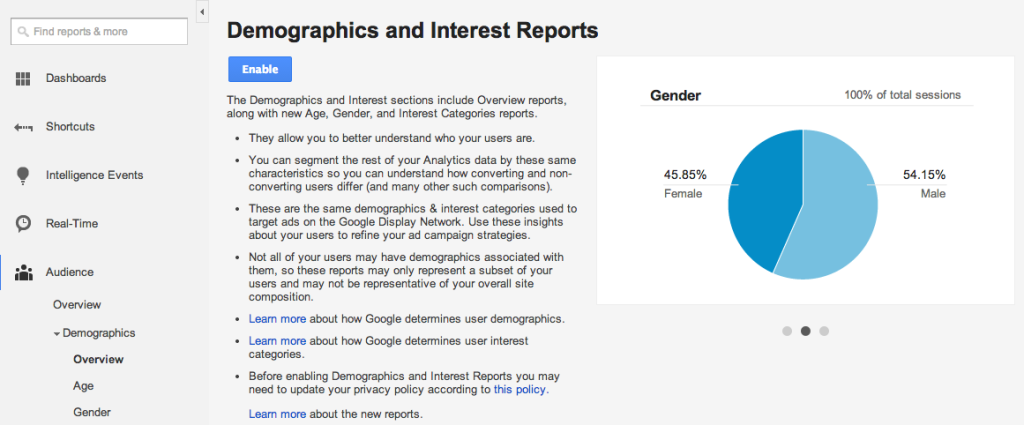
Step 2: Update your Google Analytics code
If you are using Universal Analytics you only need to add the following line to your Google Analytics code:
ga(‘require’, ‘displayfeatures’);
Below is an example of what the final code will look like (additional line of code underlined):
<script>
(function(i,s,o,g,r,a,m){i['GoogleAnalyticsObject']=r;i[r]=i[r]||function(){
(i[r].q=i[r].q||[]).push(arguments)},i[r].l=1*new Date();a=s.createElement(o),
m=s.getElementsByTagName(o)[0];a.async=1;a.src=g;m.parentNode.insertBefore(a,m)
})(window,document,'script','//www.google-analytics.com/analytics.js','ga');
ga('create', 'UA-XXXXXX-XX', 'example.com');
ga(‘require’, ‘displayfeatures’);ga('send', 'pageview');
</script>
If you are using Classic Google Analytics I recommend that you update your Google Analytics code to Universal Analytics.
Alternatively you can also modify the Classic Google Analytics code to enable demographic tracking. Instructions can be found in the Google help section here.
Step 3: Validate tracking code
In step three you go back to “Acquisition -> Demographics -> Overview” and click on “validate tracking code”.
The code validation will often not work even if it has been integrated correctly. If that’s the case for you, just click on “Skip validation” and wait for the data to show up in your account.
Also note that Google applies certain thresholds to the data to make sure that demographic data cannot be associated with individual visitors.
Depending on how much traffic your website is getting is can take a couple of days to see the data in your account.
What do Demographics and Interest Reports look like?
The feature works by using the DoubleClick cookie which allows you to track demographics, create remarketing lists and segment your traffic in Google Analytics.
Demographics and Interest Reporting breaks down your audience into different demographic categories:
- age
- gender
- interests
The age report is broken down into six age brackets between 18 and 65+.
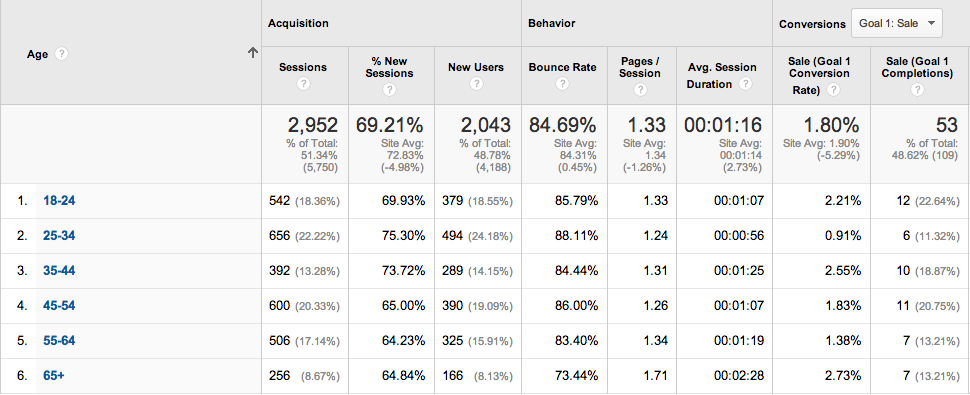
The gender report breaks down your traffic in male and female visitors.
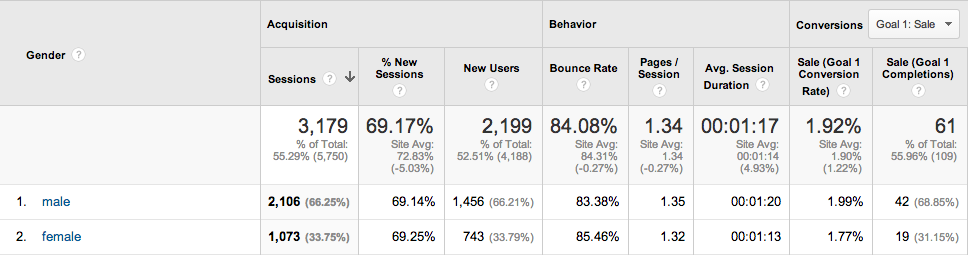
The interest report offers a range of categories including, e.g. “Technophiles”, “Shoppers”, “TV Lovers” etc. These categories are not mutually exclusive so your visitors can belong to several categories based on their interests.
The screenshot below shows the In-Market Segment report:
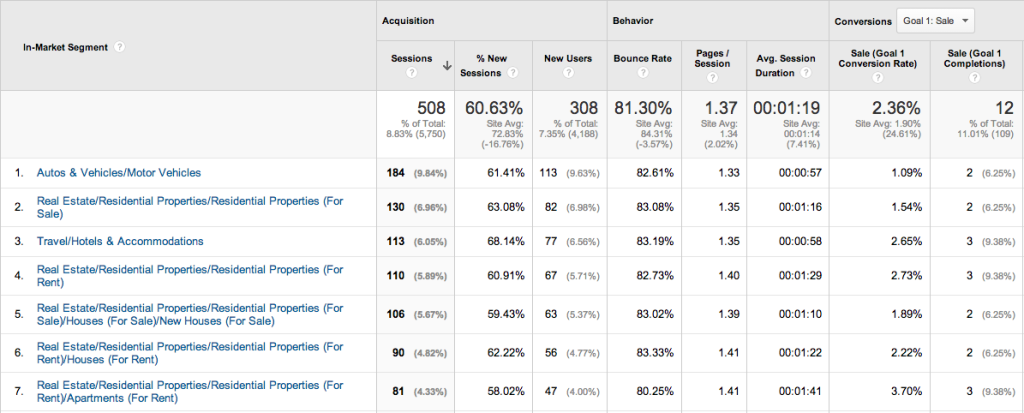
The screenshot below shows the affinity category report:
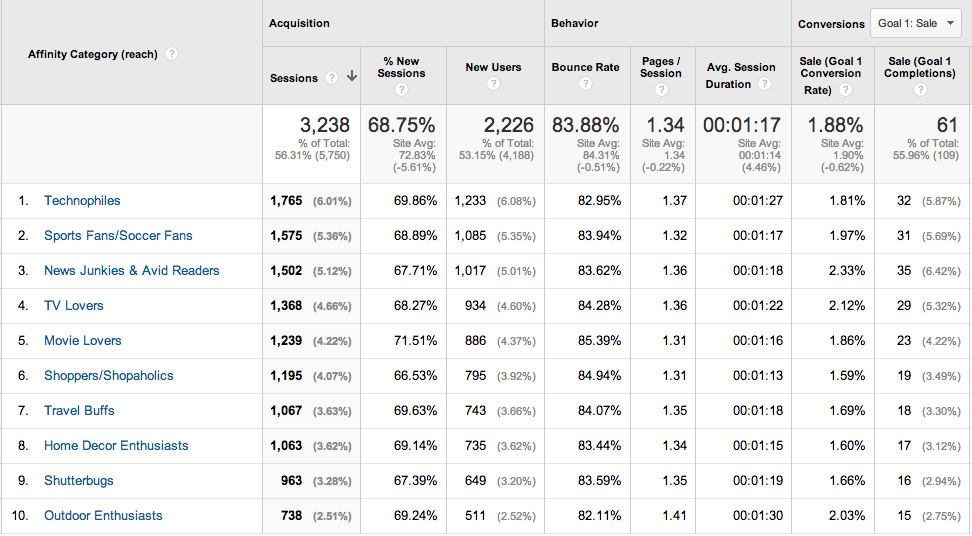
Demographics and interest reporting is extremely useful to improve your marketing strategy.
Over time you’ll learn exactly which demographics respond best to your products and services and you can adjust you advertising campaigns accordingly.
Two traffic sources that allow you to target specific age and gender demographics are Facebook ads and Google Adwords display network campaigns.

No comments yet.